You are using an out of date browser. It may not display this or other websites correctly.
You should upgrade or use an alternative browser.
You should upgrade or use an alternative browser.
Add logo to email
- Thread starter satsuke
- Start date
Auritrix
New Member
 For Individual Gmail Users (your own account)
For Individual Gmail Users (your own account)
- Open Gmail.
- Click the gear icon (
 ) > See all settings.
) > See all settings. - Under the "General" tab, scroll to "Signature".
- Click "Create new", give it a name.
- In the signature editor:
- Click the Insert Image icon.
- Upload your logo or insert it via a URL.
- Optionally add your contact info below.
- Scroll down and click Save Changes.
Result: Every email you send will include your logo.
For Organizations (Google Workspace Admins)
If you want to enforce a branded signature with a logo for all users, follow these steps as an admin:
- Go to the Google Admin console: admin.google.com
- Navigate to:
Apps > Google Workspace > Gmail > Advanced settings - Scroll to "Compliance" > Look for "Append footer".
- Click Configureand:
- Give it a name.
- Use the HTML editor to create a signature that includes your logo:
html - <img src="https://yourdomain.com/logo.png" alt="Company Logo" height="50"><br>
Your company name<br>
Your contact info
- You must host the image publicly.
- Apply the setting to specific organizational units or everyone.
- Save changes. It may take up to 24 hours to take effect.
sitepape
Member
Few Blogs - https://owrbit.com/hub/add-profile-picture-in-thunderbird-email-address/

 owrbit.com
owrbit.com
Basically the same steps on both blog, its just for your understanding.

How To Change Your Profile Picture In Roundcube Webmail Free 2024
Have a professional domain email and want to Change your profile picture in Roundcube Webmail to avoid chances of getting that email into spam? Change your
 owrbit.com
owrbit.com
Basically the same steps on both blog, its just for your understanding.
shanehicks
Member
You can customize the templates within Settings > Email TemplatesHello,
How to add logo to all emails we send? Our previous billing system can do it automatically.
Thanks
You'll need to go through all of the email message templates individually so you might want to set some time aside for this.